Editorial Note: We are an inventory management software provider. While some of our blog posts may highlight features of our own product, we strive to provide unbiased and informative content that benefits all readers.
An employee is someone who works in your business or company.
Remember, Cash Flow Inventory not a payroll software, Here you can simply manage employee information’s and activity.
Employee’s Activities in Cash Flow Inventory :
Stock Transfer References: Employees responsible for stock transfer.
Stock Adjust References: Employees responsible for stock adjust.
Purchase References : Employees responsible for purchase.
Sales References : Employees responsible for sales.
Production Worker : Employees works in production order.
How to manage employees in Cash Flow Inventory :
Login> Dashboard> Contacts> Employees
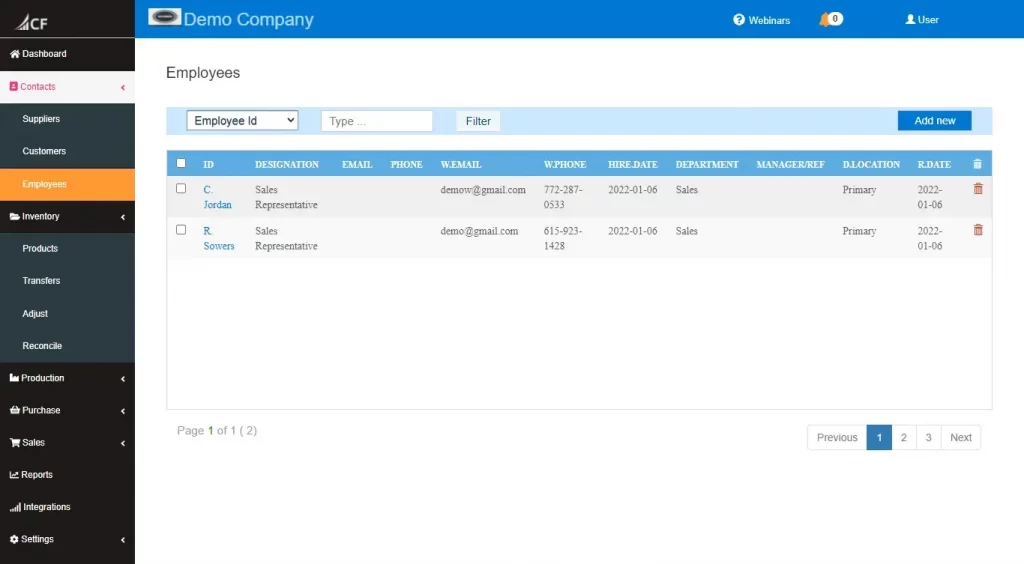
Click the “Add new” button (in the right side/right bottom corner for mobile view). A new pop up window is open like this.
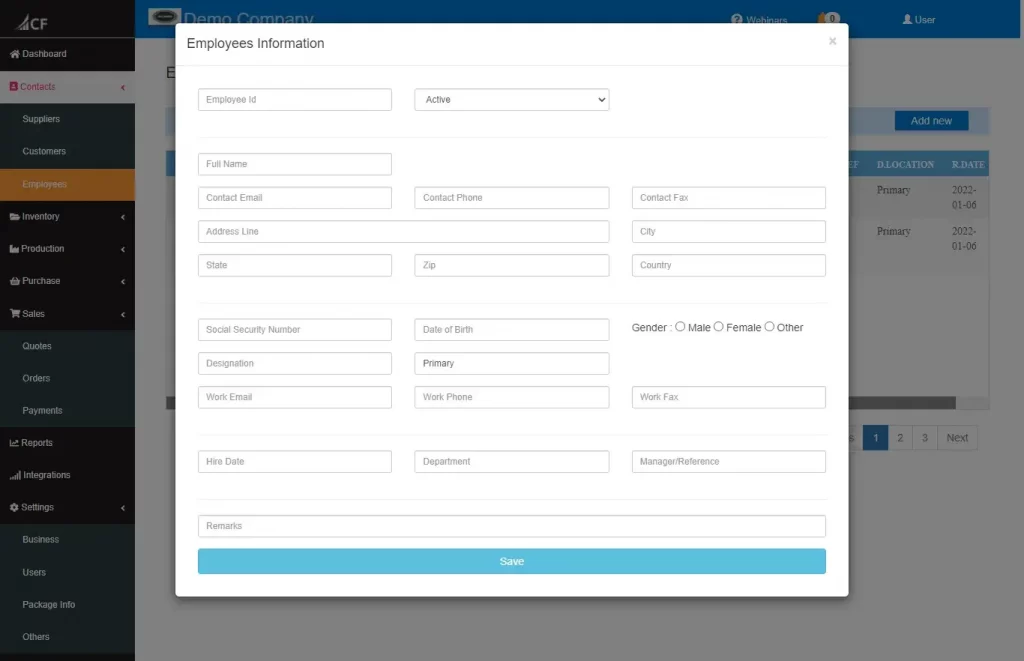
Fill up Employee information and click save to store.
Edit Employee’s Information :
Go to employee list( Login> Dashboard > Contacts> Employees and search and filter if needed).

Edit Employee id which you want to edit.
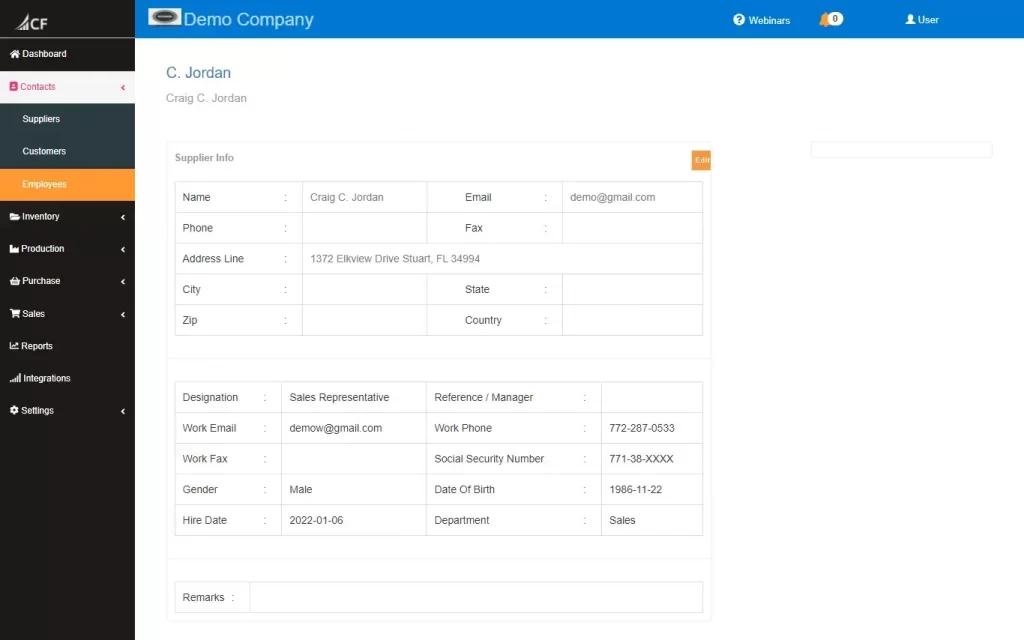
Click edit icon.
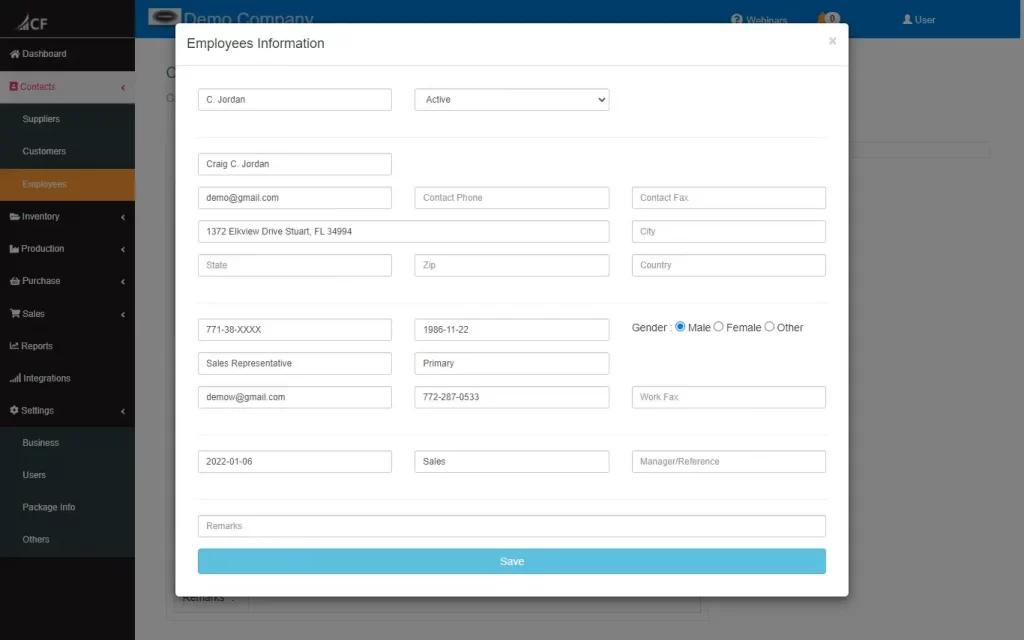
Edit information and click save.
Delete a Employee
In the right side of employees list have a delete icon

You can not delete a employee when a employee has items or purchases or payment or production references.
First you have to delete those entries then you can delete that employee. Rather you can inactive those employees.
Bulk Action


Bulk Update :
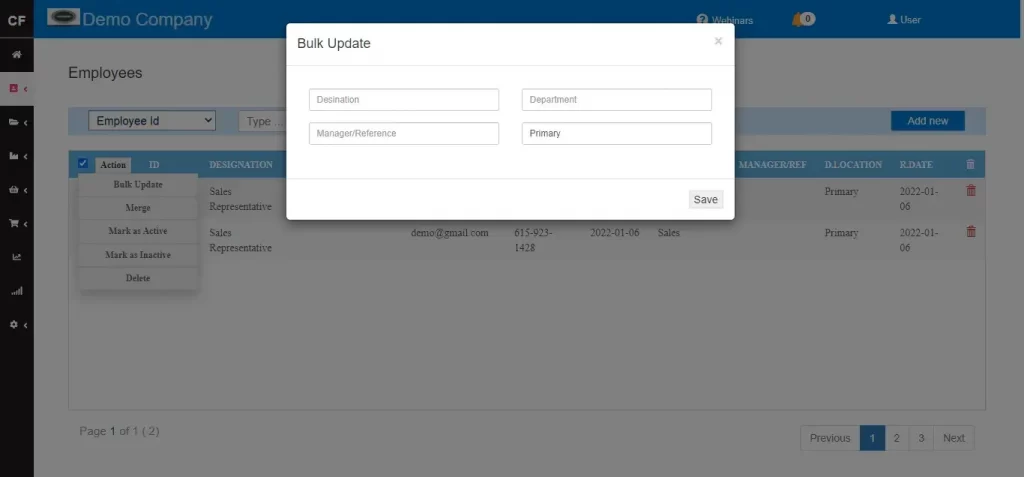
Merge :
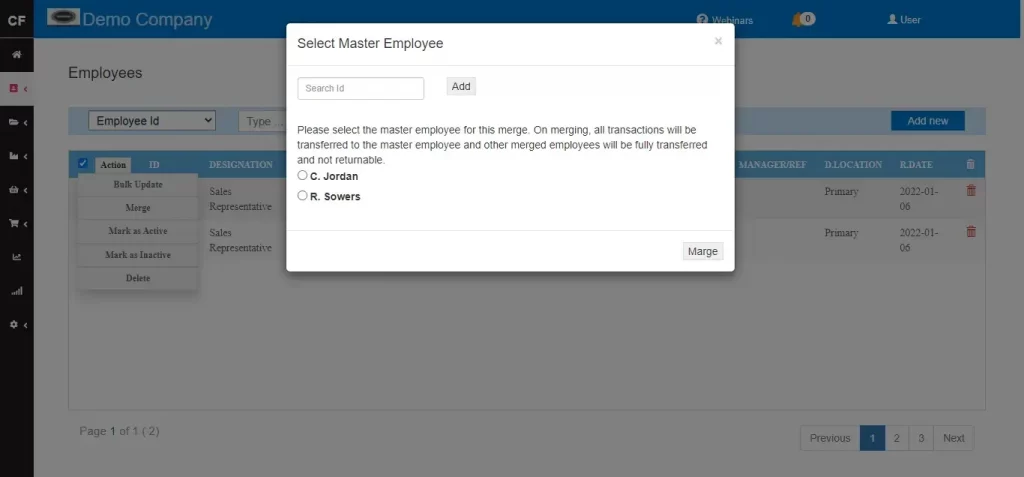
Mark as Active : Active all selected inactive IDs with just one click.
Mark as Inactive : Inactive all selected active IDs with just one click.
Bulk Delete : Delete all selected IDs with just one click.
Take a Quiz Test - Test Your Skill
Test your inventory management knowledge. Short multiple-choice tests, you may evaluate your comprehension of Inventory Management.
