Editorial Note: We are an inventory management software provider. While some of our blog posts may highlight features of our own product, we strive to provide unbiased and informative content that benefits all readers.
A stock transfer is the movement of physical inventory items from one location to another for improving inventory availability when you sell items, consignment activities, manage spoiled, expired, and damaged items.
In other words, Stock transfer describes moving goods from one location or warehouse to another. In general, A stock transfer optimizes the storage capacity among the different locations according to their demands.
How to Manage Stock Transfer in Cash Flow Inventory :
Login> Dashboard> Inventory> Transfers
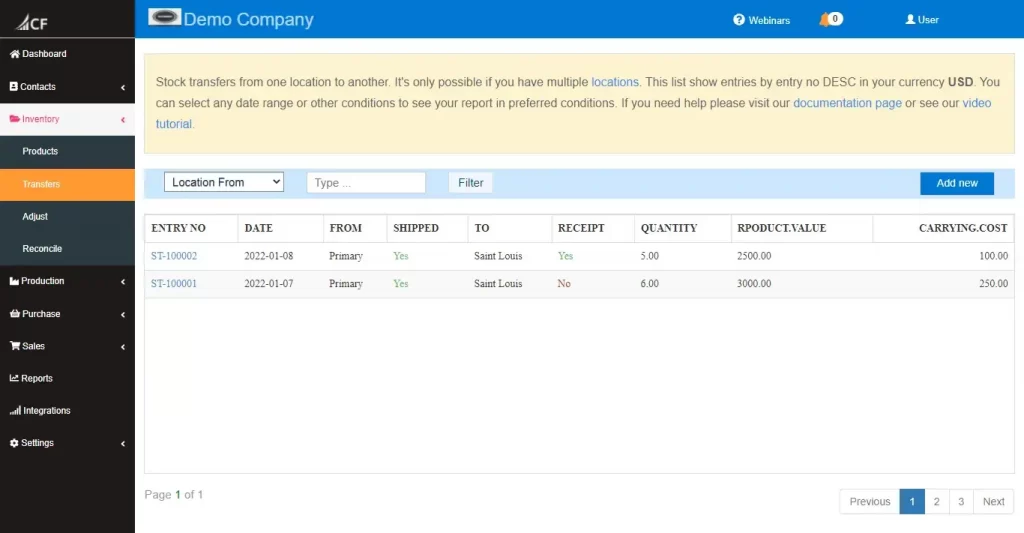
Click the “Add new” button (in the right side/right bottom corner for mobile view). A new tab is open like this.
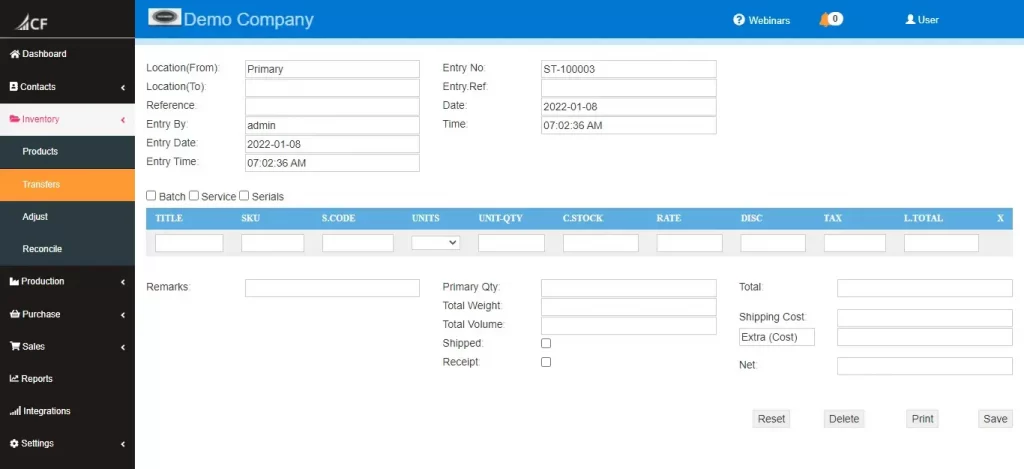
Select the locations from where to where transferred products. Then select products items and quantities.
It looks like this.
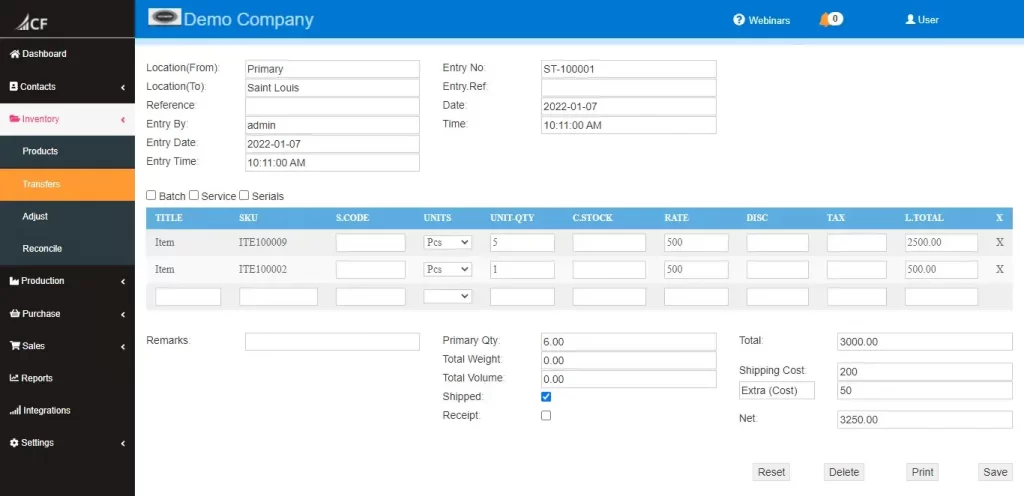
Then save and exit.
Key Fields :
Location(From): Transfer from where.
Location(To): Transferred location.
Reference: Responsible employee for this transfer.
Shipped: Shipping status from the location.
Receipt: Receipt status to the location.
Shipping Cost: Cost of the shipping process.
Shipping Method : Shipping methods use for the transfer.
Edit a Stock Transfer Entry :
Go to transfer entries ( Login> Dashboard> Inventory> Transfers and Filter and search if needed).

Click entry number. A new tab opens like below.
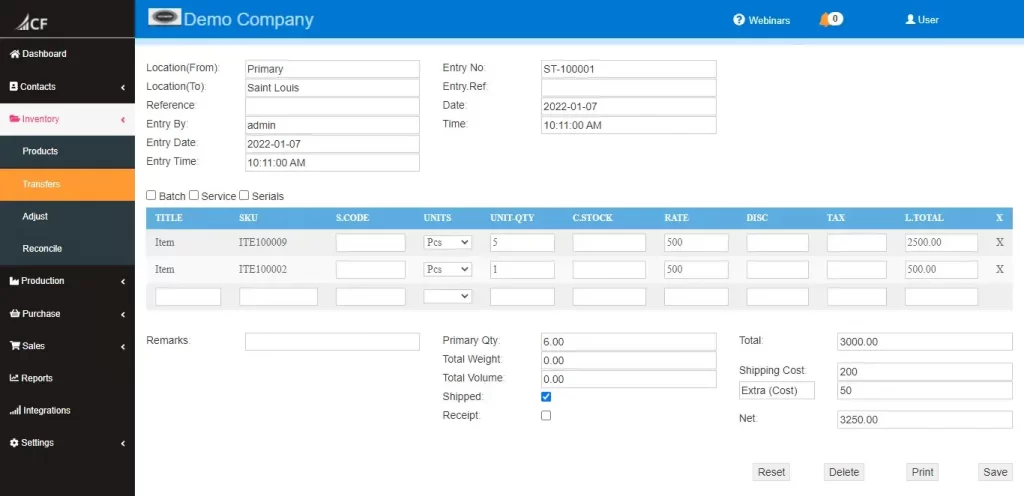
You can remove products or add new or change quantities or locations and then save.
Delete a Stock Transfer Entry:
Go to transfer entries ( Login> Dashboard> Inventory> Transfers and Filter and search if needed).
Click entry number. A new tab is opened (Same as edit).
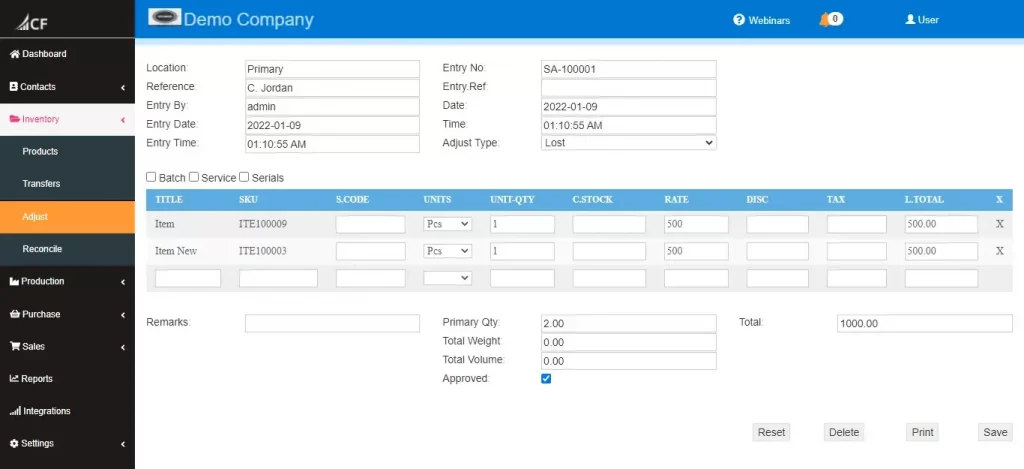
Then click delete (In the right bottom corner).

Take a Quiz Test - Test Your Skill
Test your inventory management knowledge. Short multiple-choice tests, you may evaluate your comprehension of Inventory Management.
