Editorial Note: We are an inventory management software provider. While some of our blog posts may highlight features of our own product, we strive to provide unbiased and informative content that benefits all readers.
Cash Flow Inventory sales orders are the orders is for sales to customers, delivery and billing management. Here no need additional invoice or bills only check your invoice status and pay against it.
Sales Order usually carries information such as customer’s id, billing details, shipping details, products and it’s quantity ordered, units of measure, quantities, prices, taxes, transaction date, time etc.
How to used Sales Order in Cash Flow Inventory :
Login> Dashboard> Sales> Orders
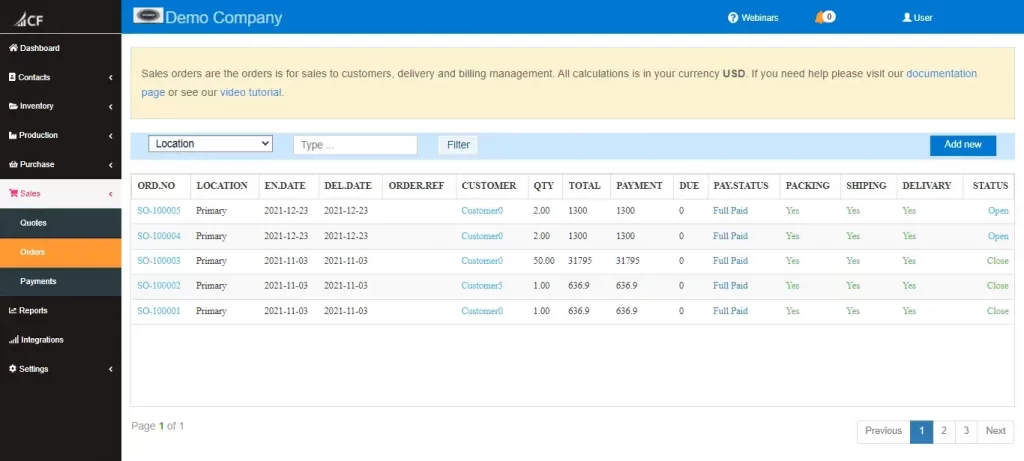
Click add new to add an new order.
The step-by-step sales order process in Cash Flow Inventory is explained below:
- Add or select customer id
- Customer billing details
- Customer shipping details
- Select products and it’s quantity
- Products based discount or discount against final amount (if needed)
- Tax, delivery, and shipping charges
- Total Bill (Including tax, delivery, and shipping charges)
- Payment terms and shipping methods
- Packing, shipping, delivery and invoice status
- Date, time, entry by, reference and all other relevant information
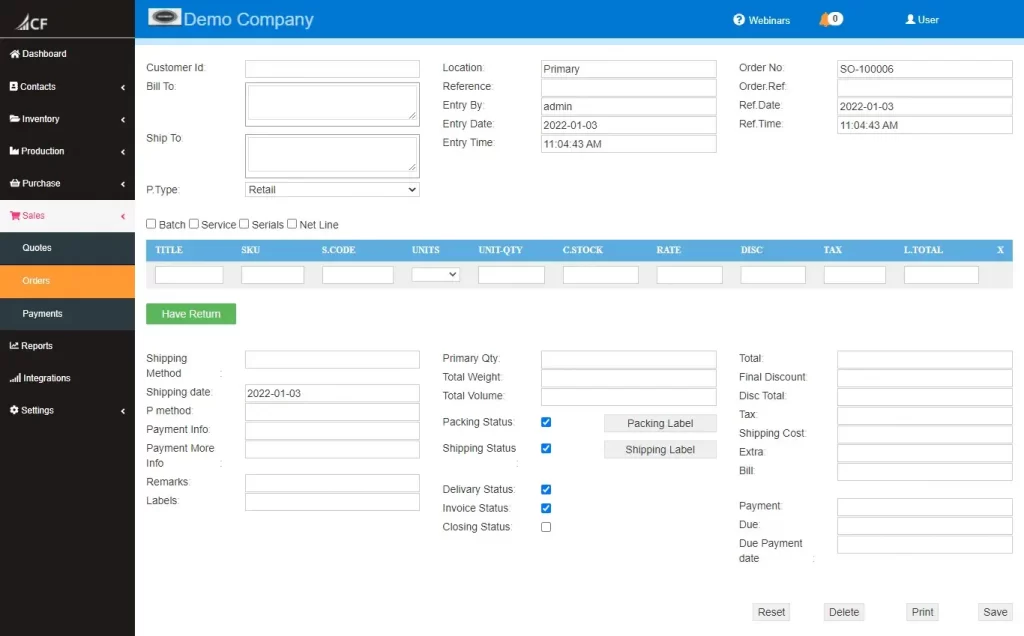
It looks like this.
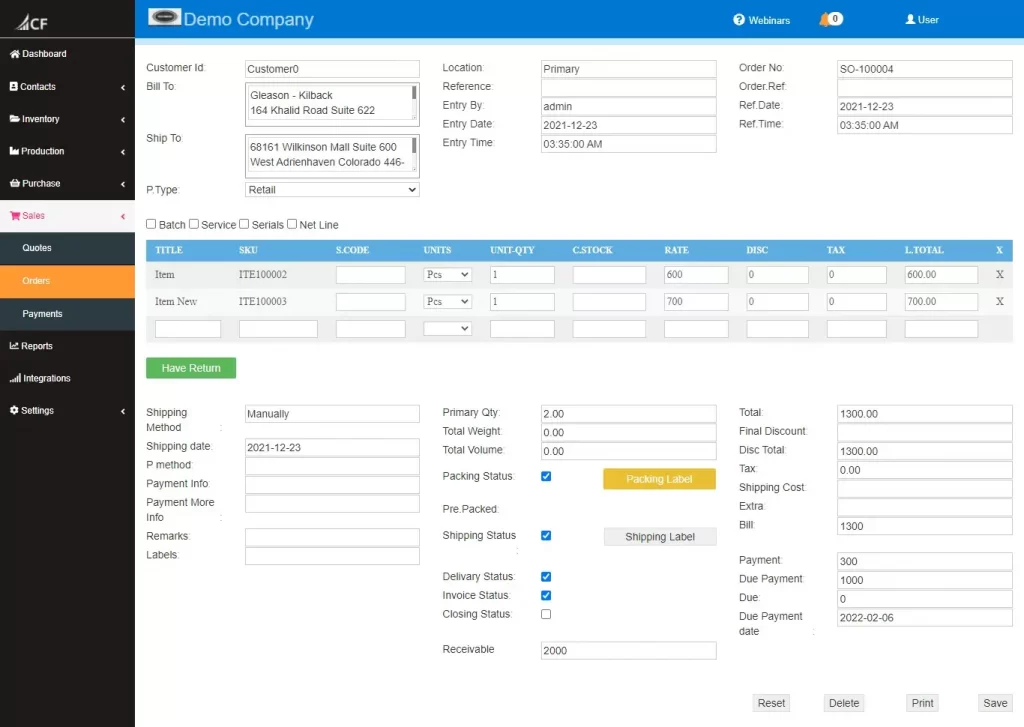
Packing Status : If checked sales ordered products already packed. You can print packing label, for this click Packing Label.
Open the window like this.
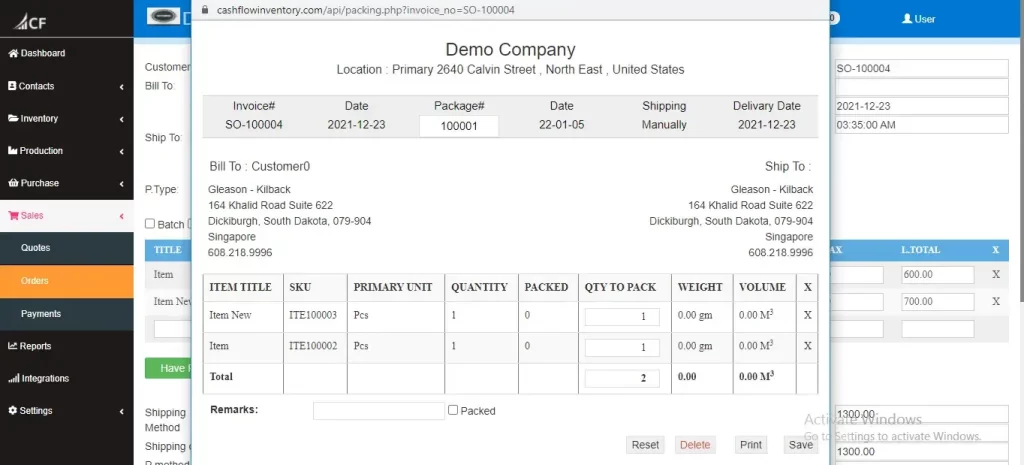
Save and then click print.
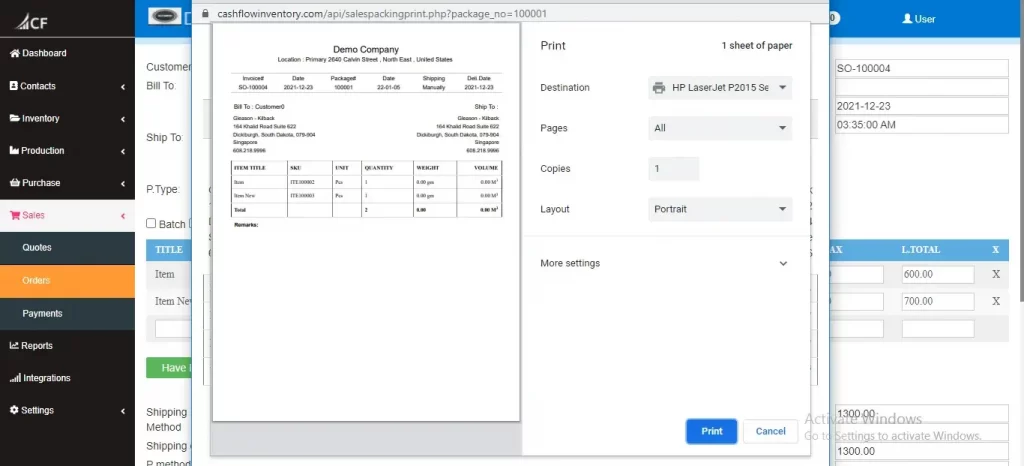
Shipping Status : If checked ordered products is on shipping. If shipping status checked, but delivery status yet not checked that means products is on shipping but not delivered , If both two checked that means shipping and delivery already completed.
Delivery Status : If checked sales order products are delivered and stocks are updated.
Invoice Status : In Cash Flow Inventory, There are different invoices, here just checked the invoice status and starts payments and dues management .
Billing and Payments : After checked invoice status it activated payments option to your customers. It may be fully paid or partially or may be fully due.
Discount and Tax : discount
Shipping and extra cost : shipping
Payments and dues management : When entry your purchase orders you can entry payments (instant payment) amount in the order. And due payments for the next time you have entry in sales payment.
Sales order print :
In setting page you can set print style A4 Paper of POS print.
Login> Dashboard> Settings> Business
Then click print.
A4 paper print :
Screen Shot
POS print:
Screen Shot
Edit a Sales Order :
Go go sales orders (Filter and search if needed)
and click the order number. Open a new tab and shown like below. Here you can not change your supplier (if need delete and entry new) can change products their quantity and payments details.
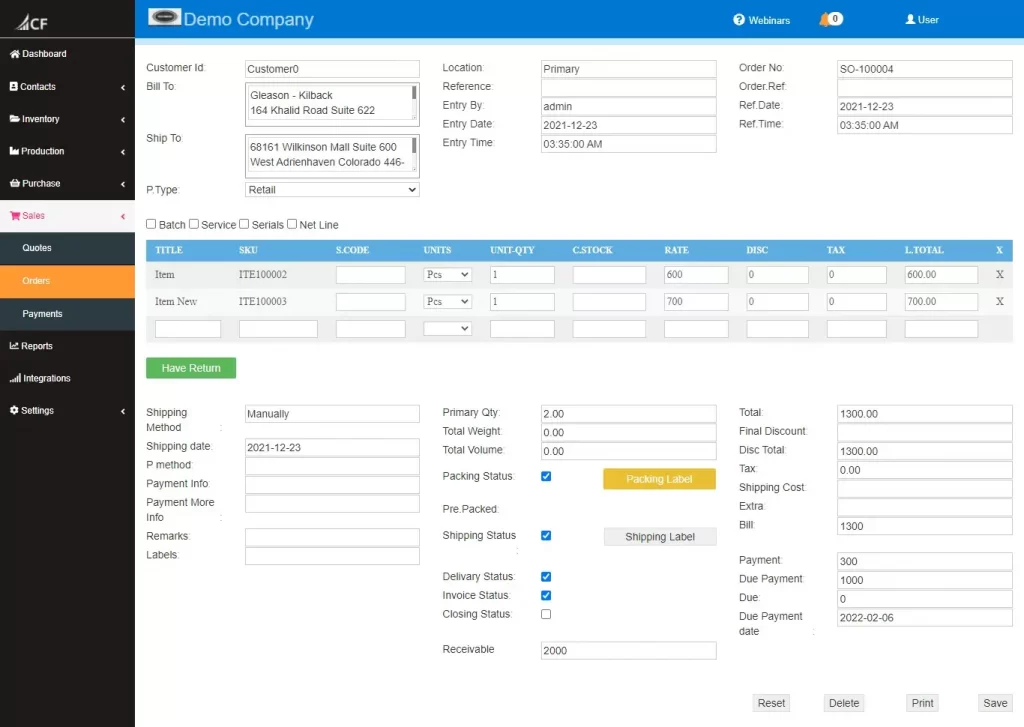
Then save.
Delete a Sales Order:
Go go sales orders (Filter and search if needed)
and click the order number. Open a new tab and shown like below. Here you can not change your supplier (if need delete and entry new) can change products their quantity and payments details.
Click delete button (in the right bottom corner) if you want to delete it.
All types of users can not delete any data of this software because there are different permissions labels given by admin.
Take a Quiz Test - Test Your Skill
Test your inventory management knowledge. Short multiple-choice tests, you may evaluate your comprehension of Inventory Management.
